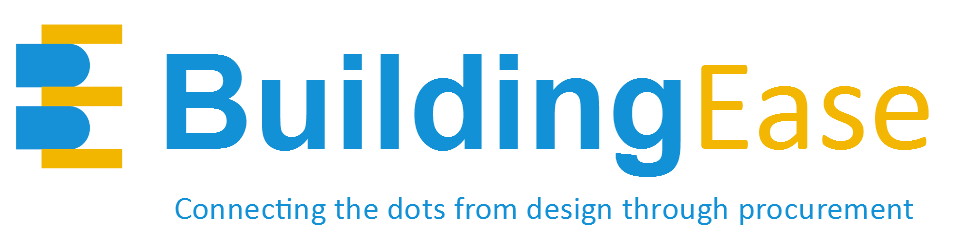You can create a “product” easily in BuildingEase. This feature is intended for manufacturers who do not have many products / SKUs or for manufacturers that do not have any 3rd party certifications (although also for fewer products). The “Catalog Display” option is the service for this purpose.
Data Exchange Services are the better option if you have a lot of different products for which a digital/API connection makes the most sense. Below describes how to create products for Catalog Display.
(1) CLICK ON MY PRODUCTS: click here to open the Product Management panel.

(2) CREATE NEW: Click on the button to create a new product.
(3) PRODUCT INFO: you can start by adding basic information and then click “create” at the bottom (you can still edit and change the info you enter here in the next screen. NOTE this is a PRODUCT – not a line, collection, component.
(4) CSI #: You can then enter the CSI # for the product. NOTE CSI #s are actually used by designers and spec writers related to how that product is being used – we see a lot of different CSI # variations across firms/projects and we are the 1st to create a way to allow for that flexibility. If for any reason, your product doesn’t fit a CSI Division (there are more every day!) You can select UNASSIGNED at the very top.

Once you put some info in the pop up above, you get the Edit view.
- (5) EDIT FUNCTIONS: this is where you click “Edit” to allow adding info, Save Changes, Delete or see the final product in the Catalog.
- (6) EDIT SECTIONS: Here are different tabs that let you create specific types of information. See details below the image.

(5) EDIT FUNCTIONS FROM ABOVE, IN DETAIL:
- EDIT: Don’t forget to click this first! (It turns into “cancel” after you click Edit, so you can change your mind).
- SAVE CHANGES: Once you begin editing, you can click Save Changes to make sure nothing gets lost.
- DELETE: you can change your mind and delete the entire product – either as you’re doing it, or later, if that product is discontinued.
- VIEW: this button lets you see the final version in our Catalog.
(6) EDIT SECTIONS ABOVE, IN MORE DETAIL:

- (6a) SPECIFICATIONS: This is where you can add all the relevant specification information you want. There is no limit or constraints in terms of the type of information you can add or amount of details. You just keep clicking “Add Attribute” until you’re done.
- (6b) IMAGES: This is where you can put Hero images, room or building images highlighting your product or “swatches” – any images you prefer.

- (6c) DOCUMENTS: Here is where you can add any documentation that you want. Brochures, technical sheets, affidavits, test results. Just click “Add Documents” for each one you want.
- (6d) REVIEWS: This is an important feedback loop. Owners, designers, contractors/installers or facility managers can write reviews here, and YOU can respond, rebut, add information, as you choose. Positive reviews are the best way to encourage others to use a product they haven’t tried before. Facility managers, in particular, trust feedback from their peers. You can encourage your best customers to add their kudos! You can respond to any critical reviews and either correct mis-information (instead of letting it perpetuate, unchecked!).

(7) CLICK PUBLISH: You can keep adding or changing the listing and it will remain in Draft until you click the Publish button. Then you can see the finished product either in ?Your Products” or in “All Products”